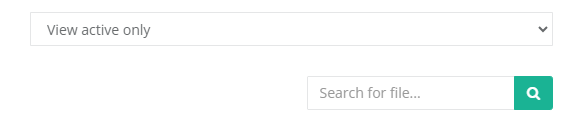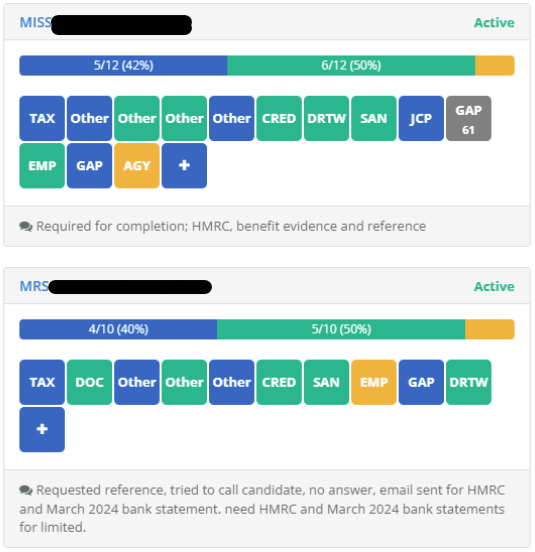The project area is where you will find the live screenings of the applications that have been accepted and started. These can be found by clicking the specific project type you wish to view on your client dashboard.
When you click into a Project, you can filter what you are looking for by using the drop down menu:
View All: Selecting this will let you view all the applicant vetting files. It will show in progress, completed and withdrawn screenings.
View Active Only: Selecting this will only show you the screenings which are accepted and in progress.
View Inactive Only: Selecting this will only show you the completed and withdrawn screenings.
You can also search for a specific applicant's screening by typing into the search box and clicking search. To view all screenings again, please delete the information and click search, this will bring all the active applicants back up.
Please Note: You will only be able to view the applicants that have completed their application forms and have been added to that project (the project will be the same as is on the application form you sent).
In this section you can see the live progress of all screenings that have been accepted and started. Hover over any box to see more in depth information for that particular check.
Each box is colour coded:
- Blue: The check has not yet been requested
- Amber: The check has been requested but not yet completed e.g. we have sent out a reference but haven't received it back, or the DBS has been submitted but not yet returned
- Green: The check has been completed
- Red: The check has been completed but there is adverse information. Our notes regarding what this adverse information may be will be visible if you hover over the box
- Grey: These are undocumented gaps in the activity history, hovering over the box will show the dates that need to be covered. These will need to be covered with documentation, such as bank statements, travel documents etc. We will contact the applicant and inform them what is required via telephone, SMS and email.
The Limited Screening will appear as an "SPO" box.
Below these boxes is a section for general notes, this is where we will list what is required for the screening to progress. Please ensure you read these notes carefully and regularly so you can keep up to date with the progress of the applicant's screening. Reading these notes will save you time as you won't need to contact us for updates. These notes will also be visible in the generated report that you can download from the main dashboard area.